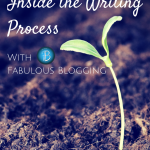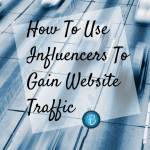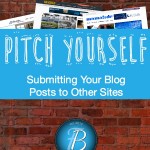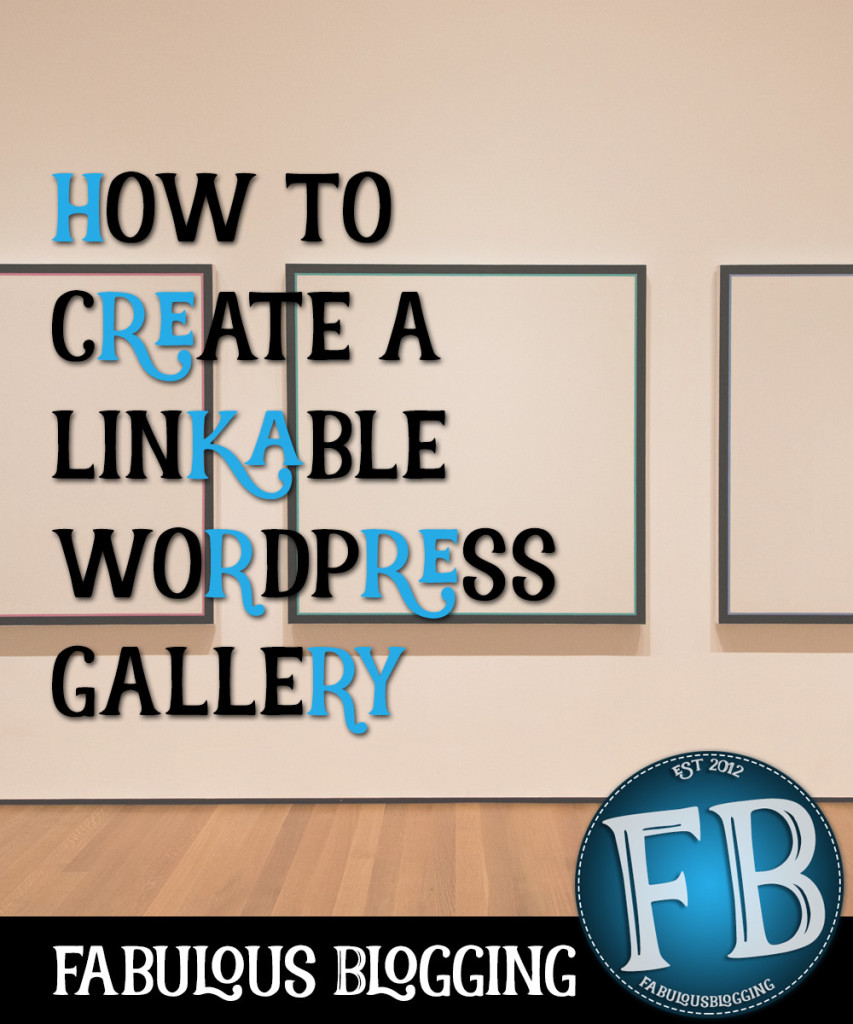
This is a work-around solution for many WordPress users who love the gallery of images option, but are frustrated that it doesn’t link the images to another page or website.
Here’s the scenario – maybe you have a list of recipes or photos that you want to link to various blog posts. If you just add the photos without using the gallery option, you end up with an image alignment nightmare that makes most people want to gouge their eyes out with a drawer full of forks.
So you decide to use the WordPress gallery option instead, but quickly realize that the images open up as a carousel but don’t take your readers to any external links.
This is what you do:
- Upload your photos via the Add Media button.
- Create them as a gallery.
- Arrange them.
- Use the caption area to create the link.
Here’s the code you’d use:
[code lang=”html”] <a href=”http://yourlinkgoeshere.com”>Your Caption</a> [/code]
This is the result:
The images will open up in the carousel just like before, but the caption will be hyperlinked.